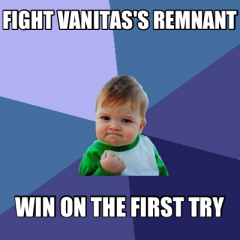-
The4BladeReaper started following What are you listening to? and Who is Unknown @ Land of Departure?
-
kh success kid
I've never actually lost against Vanitas Remnant, sure he hits hard but he has a large number of weaknesses.
-
(Spoilers) Nomura talks Kingdom Hearts in Famitsu, talks unannounced title, KH3D demo in NA, KH3D secrets
A CURVEBALL? Why am I not surprised in the slightest?
-
What are you listening to?
http://www.youtube.com/watch?v=rKI3a9pqJg0
-
Creepypasta Thread
I wasn't affected at all after reading those. Now I will be collapsing & whimpering in the corner.
-
Best EXP farm EVER
how do you get crawling fire?
-
Tips for Fighting Zack
It is a breeze if you skip him till after deep space. Just avoid his first attack by using a quick targeting, high damaging shotlock. Do this then pound him with a quick combo then run, but not too far his ranged attacks do heavy damage. When he does his starting attack again use the shotlock and repeat the process till you win.
-
Rate The Avatar And Signature Above You!
Av. 9 Sig. 10
-
Rate The Avatar And Signature Above You!
i was talking to you (no screwup there) and the quote was accident
-
Rate The Avatar And Signature Above You!
the guy talking is Tiny a giant tiger in the crash bandicoot series. That scene is from Crash of the Titans
-
Rate The Avatar And Signature Above You!
Av: 5/5 funny Sig: 4/5 creepy but cool
-
Kingdom Hearts The Time Massacure
A dark door opened in the sky. The Horseman walked out laughing "All this power shall be mine!" A hand came from behind and grabbed The Horseman's head. Shade: "Ah just shut the hell up." Shade squeezed till The Horseman finally faded, and the world took a new darker form.
-
Rate The Avatar And Signature Above You!
preview before you comment "-_-
-
Kingdom Hearts The Time Massacure
Shade blasted The Horseman with Fira and directed The Horseman's attention to him. Knightmare grabbed Aqua and Ryan and bolted through a white portal. The Horseman: "You little pest blasting me will be your last act!!"
-
Rate The Avatar And Signature Above You!
the guy talking is a GIANT tiger with a lisp on Crash of the Titans
-
Rate The Avatar And Signature Above You!
avatar 8 sig 6 not much but LOL and WTF
View in the app
A better way to browse. Learn more.